NBA 2K25 Crashing on PC: Possible Fixes Explored
Sep-07-2024 PSTNBA 2K25 has made its grand debut, and fans are eager to hit the virtual courts. However, some players have encountered frustrating issues with the game crashing on PC. While these crashes can be a significant roadblock to enjoying the latest installment in the NBA 2K series, there are several potential fixes and troubleshooting steps that can help resolve these problems. Here’s a comprehensive guide to addressing NBA 2K25 crashes on PC, along with some preventive measures to ensure a smoother gaming experience.
1. Update Graphics Drivers
One of the most common causes of crashes in PC games is outdated or incompatible graphics drivers. NBA 2K25 relies heavily on your GPU to render its high-fidelity graphics, so having the latest drivers is crucial.
Fix: Visit the website of your graphics card manufacturer (NVIDIA, AMD, or Intel) and download the latest drivers for your GPU model. Install the updates and restart your PC. This can often resolve compatibility issues and improve game stability.
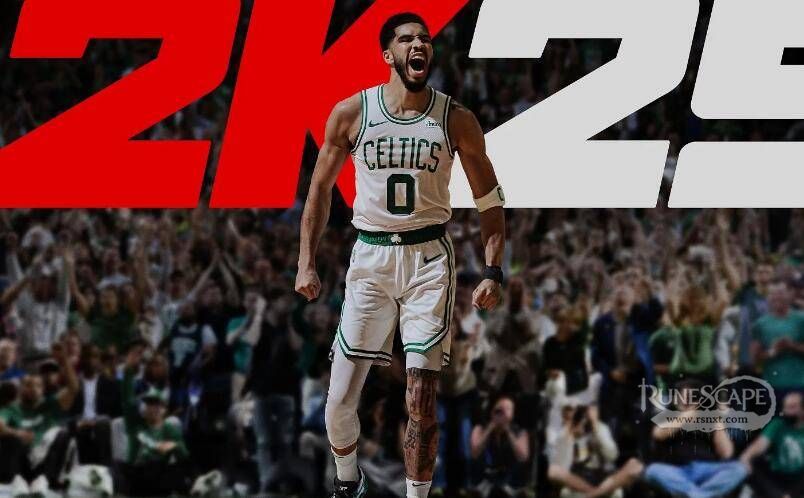
2. Verify Game Files
Sometimes, game files can become corrupted or go missing during installation or updates, leading to crashes. NBA 2K25 is no exception.
Fix: If you’re using a platform like Steam or the Epic Games Store, you can use their built-in tools to verify the integrity of the game files. This process will check for and replace any missing or corrupted files.
Steam: Right-click on NBA 2K25 in your Library > Properties > Local Files > Verify Integrity of Game Files.
Epic Games Store: Go to your Library > Click on the three dots next to NBA 2K25 > Verify.
3. Check for Software Conflicts
Background applications and software conflicts can sometimes interfere with NBA 2K25, causing crashes.
Fix: Close any unnecessary applications running in the background, especially those that might affect the game, like screen recording or overlay programs. You can use Task Manager (Ctrl + Shift + Esc) to end tasks for non-essential programs.
4. Adjust In-Game Settings
Sometimes, the game’s graphics settings might be too demanding for your PC, leading to instability and crashes.
Fix: Lower the in-game graphics settings and resolution to reduce the load on your system. Try setting everything to medium or low and see if the crashes persist. You can gradually increase settings to find a balance between performance and visual quality.
5. Update Windows
An outdated operating system can sometimes cause compatibility issues with new games.
Fix: Ensure your Windows operating system is up to date. Go to Settings > Update & Security > Windows Update and check for updates. Install any available updates and restart your PC.
6. Run as Administrator
Running the game with administrative privileges can sometimes resolve crashing issues related to file access permissions.
Fix: Right-click on the NBA 2K25 executable or shortcut, select Properties > Compatibility tab > Check "Run this program as an administrator" > Apply > OK. Launch the game and see if the crashes continue.
7. Check for Overheating
Overheating can cause crashes as your PC might shut down or throttle performance to protect hardware.
Fix: Ensure your PC is adequately ventilated and clean any dust from fans and vents. Consider using monitoring software to keep an eye on your system temperatures. If temperatures are high, try improving cooling or reducing system load.
8. Reinstall the Game
If all else fails, a clean reinstall of the game might be necessary to resolve persistent crashing issues.
Fix: Uninstall NBA 2K25 from your system through the game launcher or Control Panel. Then, reinstall the game fresh from the platform you purchased it from. This can resolve any underlying issues caused by corrupted files or incomplete installations.
9. Contact Support
If none of the above solutions work, it might be time to reach out for professional help.
Fix: Contact NBA 2K25 support through the official website or the platform you purchased the game from. Provide them with detailed information about your issue, including error codes and system specifications, to get targeted assistance.
Conclusion
Experiencing crashes in NBA 2K25 on PC can be frustrating, but with these troubleshooting steps, you can address and potentially resolve the issue. From updating drivers and verifying game files to adjusting settings and reinstalling the game, there are multiple approaches to ensure a smoother gameplay experience. By following these fixes, you’ll be better equipped to enjoy NBA 2K25 without interruptions and get back to dominating the virtual courts.
Before setting off, purchase sufficient NBA 2K25 MT Coins from NBA2king.com to make your journey easier and smoother.